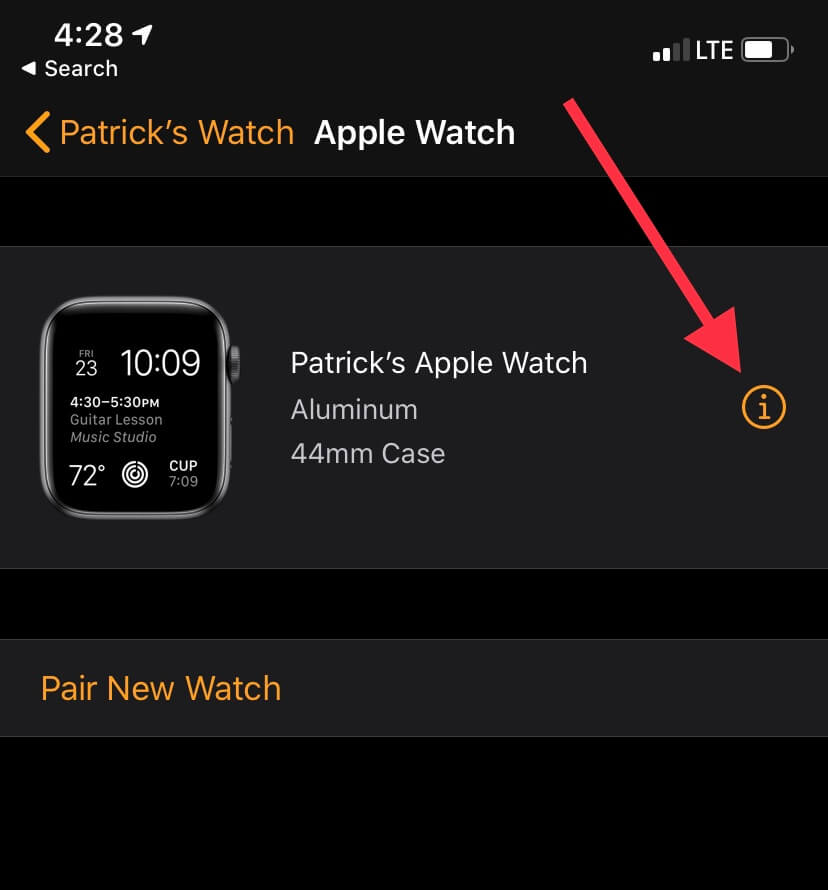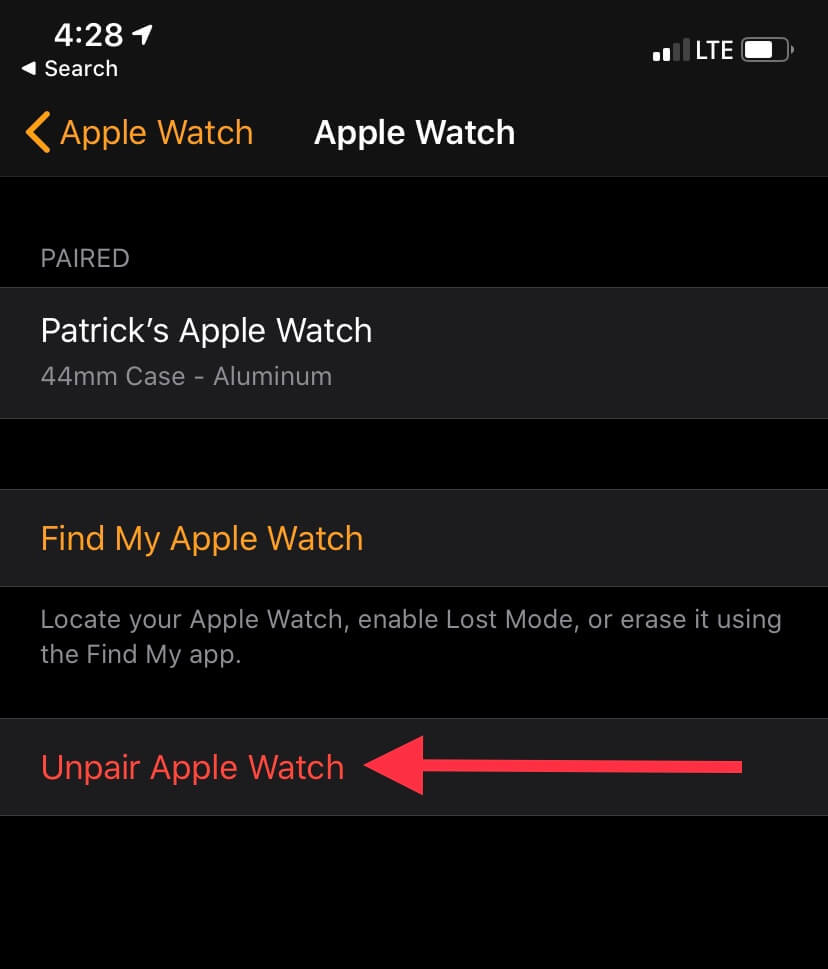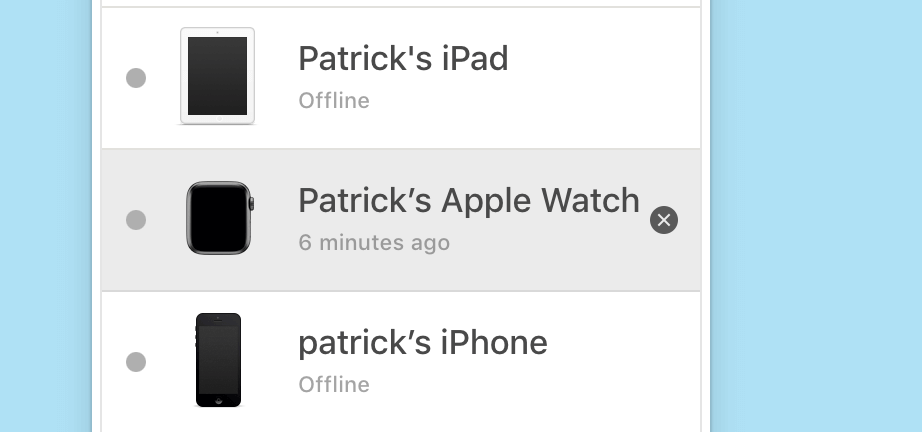Resetting your Apple Watch is supposedly easy, but only if you can understand the difference between resetting and unpairing (one actually resets your Apple Watch and the other is a bit on the ridiculous side.)
Whatever You Do, Don’t Reset Directly Through Your Watch
In order to sell an Apple Watch, you need to make sure that not only has your personal information been wiped, but also that your Apple ID has been removed. At first, many people might think that going to Settings > General > Reset > Erase All Content and Information on their Apple Watch will completely wipe it so another user can start using it upon sale or gifting.
This is NOT the case.

While this method will wipe away personal data from the device, your Apple ID and password will remain paired with the device. As a result, the Apple Watch is considered iCloud locked (also known as activation locked) and cannot be used by anyone but you. This can be a real hassle for whoever’s getting the watch next – as well as those trying to sell it.
It doesn’t make much sense because when you follow the same exact procedure on an iPhone or iPad, it does remove the iCloud account upon resetting the device. So, many people (who have not read this article) assume they can reset their Apple Watch in the same way they would reset their iPhone before selling it or giving it away. Again, big mistake.
This discrepancy has caused a massive problem for people who sell their Apple Watch with the assumption that it’s been completely factory reset, only to hear back from an angry buyer who purchased your iCloud locked Apple Watch. The possibility of someone getting a hold of your Apple ID and password is also out there, as “locked” as it may be. So here’s what to do…
So How Do You Reset Your Apple Watch Then?
This is going to sound kind of odd, but to unpair the Watch, you actually need to use an app on your iPhone. In this case, the Watch app.
When you unpair your Apple Watch using the app, it will automatically start the process of resetting itself to factory settings and deleting all of your information. It will also automatically remove your Apple ID and iCloud account so it can be used by another user.
This is the critical difference between unpairing via the app versus resetting directly on the watch. Once unpaired, your Apple Watch can be used by another user.
Why is it done this way? More than likely, it’s a security measure put in place by Apple, since the Watch is a more expensive technology than iPhones and iPads. (At least, that was the case in the past – the Pro and Pro Max have been getting more up there in terms of price.) But it’s definitely a headache. Still, we’ve got the steps to help you out!
How to Unpair Your Apple Watch:
| 1. | Open the Watch app on your iPhone. |
| 2. | Click on the Apple Watch you want to unpair. (It should be linked through your iCloud account, or easy enough to add.) |
| 3. | Click on the icon of the little orange ‘i’ with a circle around it. (See picture below.) |
| 4. | Click Unpair Apple Watch. (You can see it in red text below.) |
| 5. | Enter your Apple ID and password to begin unpairing. |
| 6. | Keep your iPhone near your Apple Watch for the duration of the unpairing process. It might take a little while, but it’ll eventually complete. Once your Apple Watch boots to the home screen, it’s ready to be used by someone else. |
But What If You Can’t Unpair the Device With Your Phone?
Typically the only reason you’d be unable to unpair your Apple Watch using the Watch app on your iPhone would be if:
- Your Apple Watch is broken and doesn’t have a way to connect to your phone.
- The iPhone that was attached to your Apple Watch has been lost or stolen or isn’t working at all.
If this sounds a whole lot like your Apple Watch, no worries! You can actually go online using a web browser (like Safari or Google Chrome) to unpair your watch. Just follow these steps!
How to Unpair an Apple Watch Using a Web Browser
If your iPhone isn’t doing the trick, a web browser will totally allow you to unpair your device. Just make note that the instructions are slightly different between web and mobile browsers.
On a Desktop Browser:
| 1. | On your Apple Watch, go to Settings > General > Reset then click Erase All Content and Settings. Make sure to keep your watch connected to its charger during the reset, as it can take some time and you don’t want power running out. |
| 2. | Power off your Apple Watch before proceeding to Step 3. Do not forget this step, as it’s important! |
| 3. | Go to icloud.com and log in using the Apple ID that’s connected to your Apple Watch. |
| 4. | Once on icloud.com, go to the Find My page. |
| 5. | Click All Devices on the top of the next page. |
| 6. | Find your Apple Watch from your list of devices and click on it. |
| 7. | Once again, click All Devices from the drop-down menu at the top of the page. |
| 8. | Click on the circular ‘x’ icon. (You can see it below.) |
| 9. | A message will ask if you want to remove your Apple Watch from your iCloud account. Click Remove. |
| 10. | That’s it! You’ve now reset and unpaired your Apple Watch. |
On a Mobile Browser:
| 1. | Follow the same first four steps above. |
| 2. | Under the My Devices list, find and click on your Apple Watch. |
| 3. | Click Remove From Account at the bottom of the page. |
| 4. | That’s it! You’ve now removed the iCloud account from your Apple Watch. |
How to Reset a Broken Apple Watch
If your Apple Watch is broken (it happens), you won’t be able to erase your data from it. However, you can remove the iCloud account. This is important because if you sell the watch for parts, a refurbisher can erase the watch data themselves once it’s been repaired so it can be used by a new owner. For this reason, removing your iCloud account from a broken Apple Watch will substantially increase its value. (That’s why it’s so important to deactivate it once you decide to get rid of it.)
To remove your iCloud account from a broken Apple Watch, follow the directions in the section above starting at Step 3. Click here for steps for desktop browser, and click here for mobile.
Remember that your Apple Watch is still protected by a passcode lock. So, you don’t need to worry about someone being able to access your data after your broken Apple Watch has been repaired. Once it’s fixed, a technician can easily perform a factory reset on the watch without accessing any data. And since they’re usually trustworthy, you can expect your data to be safe.
Happy resetting!
Follow us on social media for more helpful tech tips, future special offers and behind-the-scenes GadgetGone goodness! (Plus, we have a dog!)
Instagram: GadgetGone
Facebook: GadgetGone
Tiktok (with videos!): GadgetGone_
Twitter: @GadgetGone