Taking care of your phone can be a handful. There’s finding a good case to protect it, keeping it safe from scratches, and activating your AppleCare+ program to make sure it’s secure. There is one battle, however, that we just don’t see coming: the slow-but-steady decay of our iPhone battery health.
Eventually, the once-pristine health of your iPhone battery starts at 100 percent, but then drops down to a depressing 85 percent, leaving you wondering whether it’s time to replace it or not, or simply wait to replace your device.
So, how to check your iPhone’s battery health? And when you do, how do you know if it needs a replacement? Fortunately, there are steps in how to check its health.
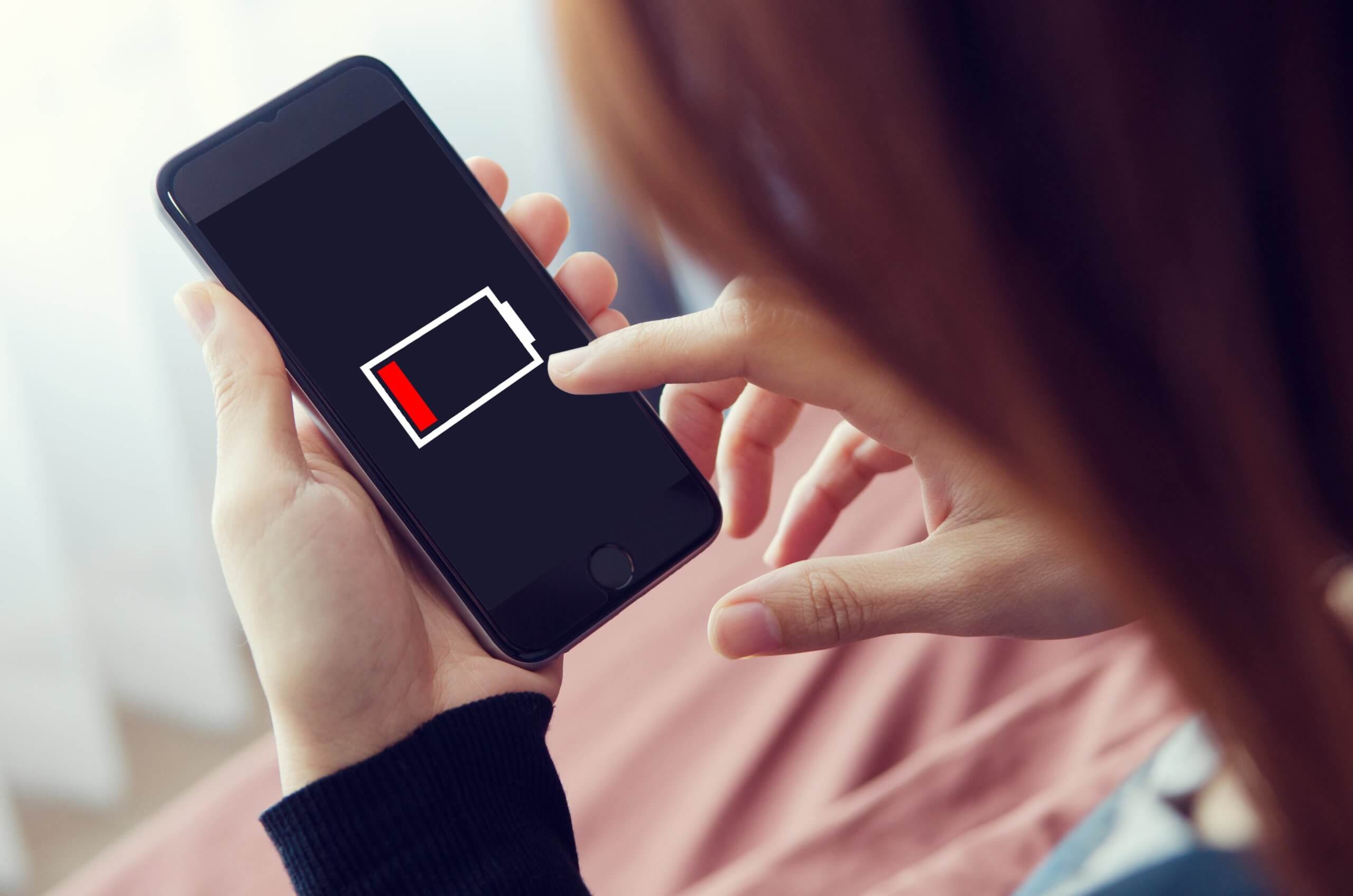
Contents
Why Does My iPhone’s Battery Die Out?
How to Check Your iPhone Battery Health
What Do Those Percentages and Messages Mean?
When to Replace Your iPhone Battery Health Is Low
Why Does My iPhone’s Battery Die Out?
Batteries, even rechargeable ones, are consumable. As soon as you use your device, the iPhone battery health begins to degrade from use, decreasing both its capacity and your phone’s performance.
In fact, according to Apple, once your iPhone goes through roughly 500 charging cycles, your battery won’t be able to be charged more than 80%. This can result in some annoying things like your phone randomly shutting off even though the battery appears to be full and, as you might expect, “dying” quicker than you may expect.
Following the great iPhone battery controversy of 2017, Apple tried to solve the problem by secretly slowing down users’ older iPhones when their batteries became too old. iPhone fans, as you can imagine, could see right past this.
This is where Apple’s Battery Health tool comes in handy. Introduced with iOS 11.3 in response to the aforementioned battery “conspiracy”, this easy-to-use feature lets you check your battery’s maximum capacity and performance capability. In addition, it also allows you to turn off the performance management function that got Apple into trouble to begin with.
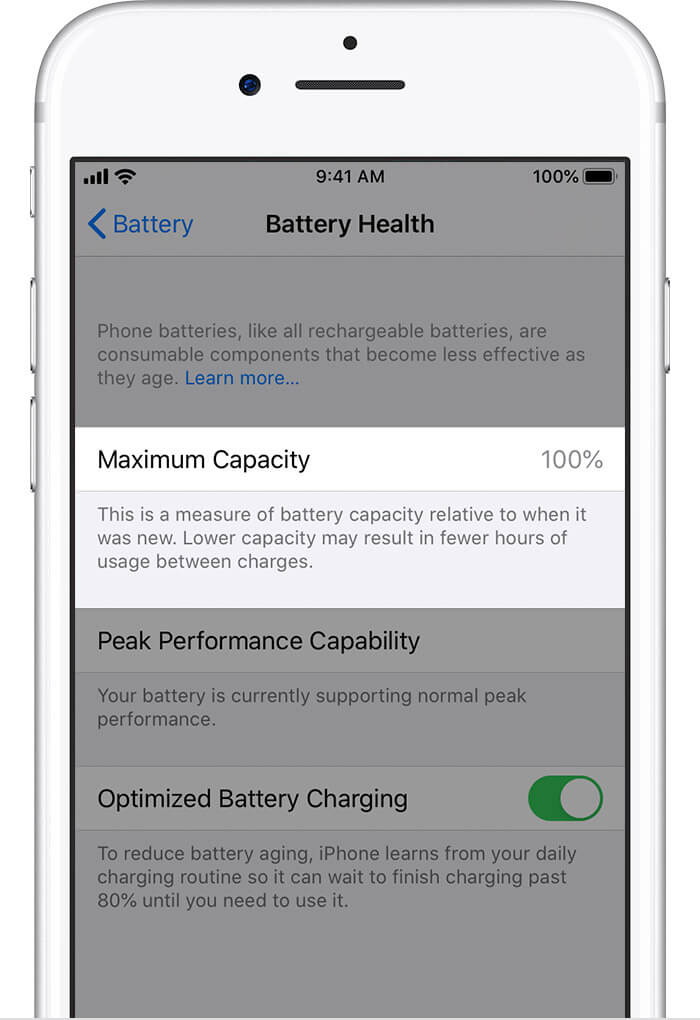
How to Check Your iPhone Battery Health
To check your iPhone’s battery health, go to Settings > Battery > Battery Health. Towards the top of the screen, you’ll notice the Maximum Capacity section. This tells you your battery’s charging capability in relation to when your iPhone was brand new. The higher the number, the longer you can go between charges.
Below that, you’ll see a message regarding your battery’s Peak Performance Capability. The message you see is dependent on the maximum capacity percentage you see above.
What Do Those Percentages and Messages Mean?
It can be a bit technical, but breaking down these percentages and messages is relatively easy.
Is an iPhone battery health of 85% maximum capacity good or bad? What about 90%? What does it all mean? In short, the closer the percentage is to 100%, the better your iPhone will function.
However, at 79% and below, your battery is officially considered degraded. But, what if the percentage is somewhere in the middle? In general, if your iPhone’s battery health is at 85% or 90%, your phone should still be operating at an optimum level for another six months to a year.
Keep in mind also that certain things could cause your battery and phone to malfunction, such as extreme heat or cold. It’s best to keep your phone somewhere between the two, to prevent further conditioning issues to your battery.
As noted above, the Peak Performance Capability message is a function of your iPhone battery’s Maximum Capacity percentage, as well as how your phone is reacting to your battery’s health. Depending on each of those things, these following messages may pop up:
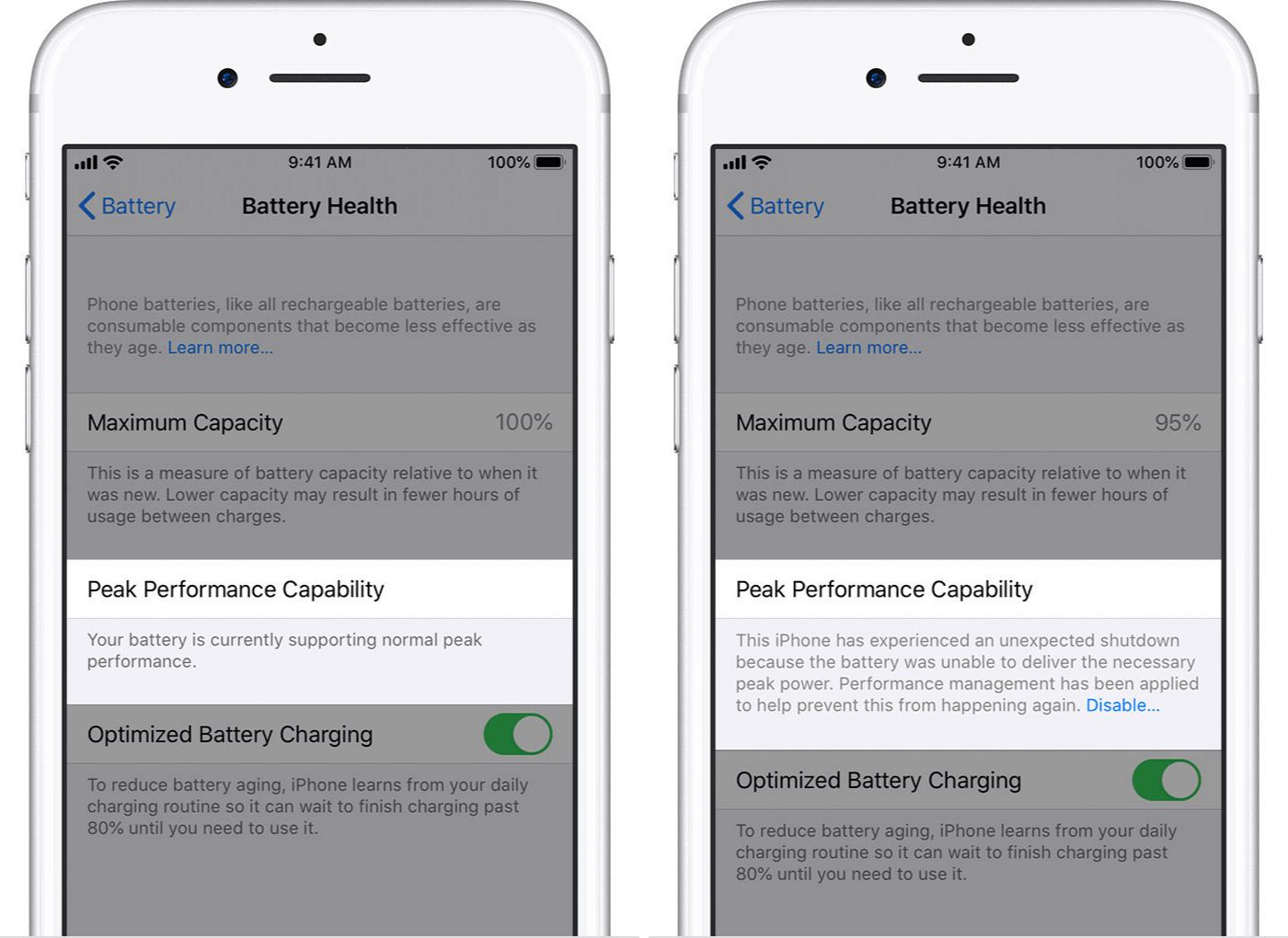
“Your battery is currently supporting normal peak performance.”
The screen above shows when your iPhone and its battery are both brand new. No need to worry about anything here because your phone should be operating exactly as it should be. At least, for now.
“This iPhone has experienced an unexpected shutdown because the battery was unable to deliver the necessary peak power. Performance management has been applied to help prevent this from happening again. Disable…”
This message indicates that your iPhone has automatically turned on performance management. Simply put, it means that something bad happened to your battery to make it not work properly and, as a result, your iPhone is slowing itself down to avoid complete shutdown altogether.
If that sounds familiar, you’d be right. This is what got Apple in hot water a few years ago. Luckily, you have the option of turning it off to get your phone back up and running at normal speed again by simply clicking Disable…
Just be aware that this could cause your battery to malfunction again; and once you turn it off, you can’t turn performance management back on again unless your battery has another issue.
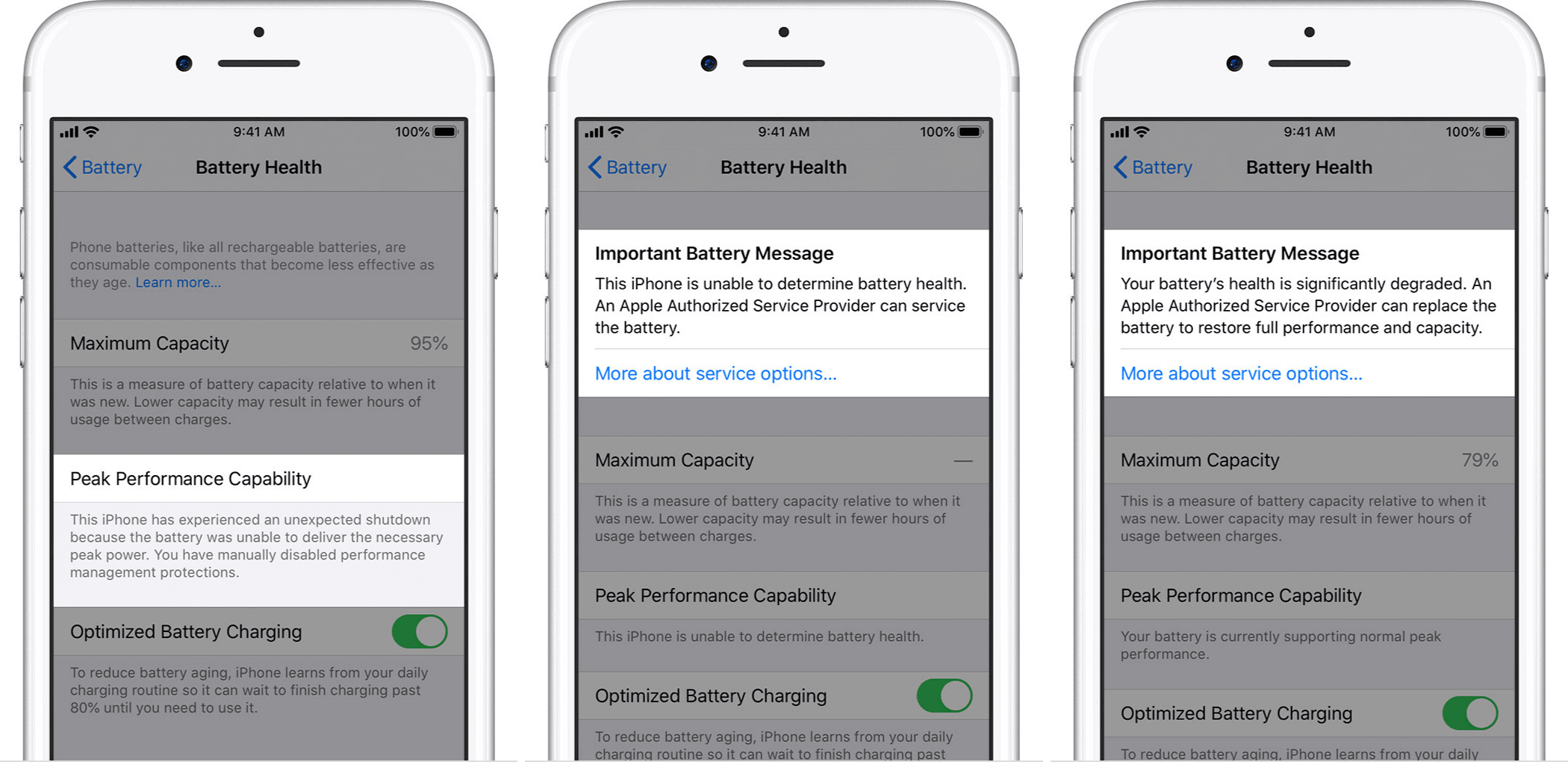
“This iPhone has experienced an unexpected shutdown because the battery was unable to deliver the necessary peak power. You have manually disabled performance management protections.”
This is the message you will see once you have disabled your iPhone’s performance management programming.
“This iPhone is unable to determine battery health. An Apple Authorized Service Provider can service the battery. More about service options…”
Occasionally, you might see this message at the top of the screen with no maximum capacity percentage listed. This indicates that your battery might be installed incorrectly or experiencing some other issue. If that’s the case, you may want to check with an Apple store or repair shop for further assistance.
“Your battery’s health is significantly degraded. An Apple Authorized Service Provider can replace the battery to restore full performance and capacity. More about service options…”
Once your phone hits 79% or below, this message should pop up at the top of your screen. That doesn’t mean that your battery will stop functioning altogether, but you do run the risk of experiencing deteriorated phone performance the longer you continue to use it. Again, repair may be your best bet, but may cost you a bit of money if it’s not covered by AppleCare+.
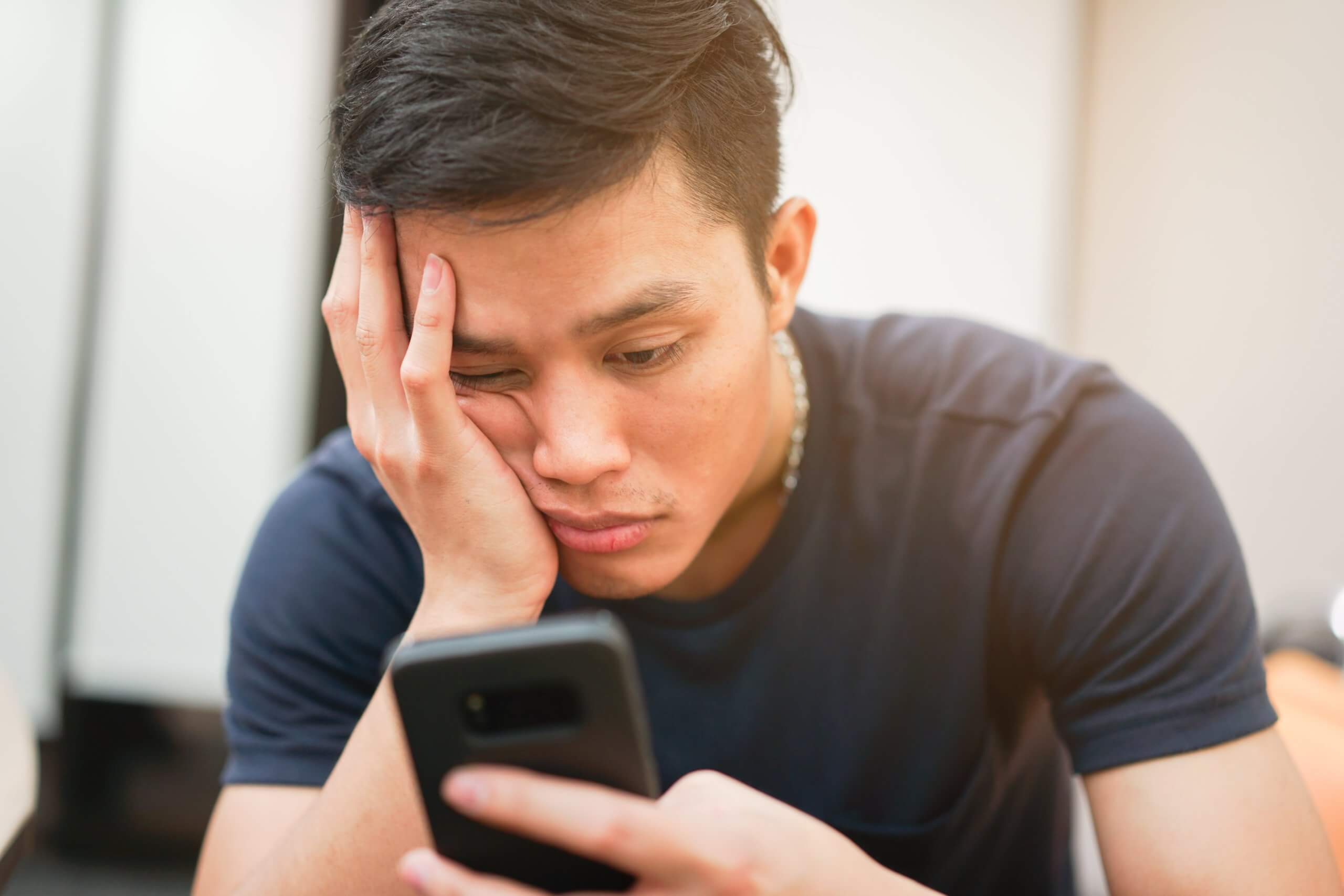
When to Replace If Your iPhone Battery Health Is Low
We mentioned above that you may need to take your iPhone into an Apple store or repair shop to help with battery replacement. The big question is, “When?!”
The easiest way to know if it’s time for a battery replacement is when its maximum capacity hits 79% or below and you receive the “Your battery’s health is significantly degraded” message.
However, this comes with a big caveat. If you are planning to trade in your phone with a buyback company like GadgetGone, having a degraded battery can have a pretty big impact on your phone’s resale value.
Even if your iPhone is fully functional with only some scratches and dings, you could receive between $30-$100 less purely because your battery’s max is less than 80%. (This is mainly due to it being considered less than “good” condition, despite nothing being cosmetically wrong with your phone otherwise.)
Where Should I Go For Repair or Replacement?
When it comes to repairing your iPhone battery health, avoid the do-it-yourself route, because it’s going to cost you money – and maybe even some sanity. If you do need it, book an appointment with an Apple store or officially licensed repair center. They can replace the battery effectively, without loss of data. Or sanity, for that matter.
On the other hand, maybe the universe is giving you a sign with your dying battery issue, and it’s simply time to get a new phone. If that’s the case, even with its issues, we’ll still take your phone at GadgetGone for a reasonable price. And you can turn those funds right around to get a new phone. Problem solved – at least, through the next 500 recharges.
Follow us on Instagram, Facebook, TikTok and Twitter for more helpful tech tips, future special offers and behind-the-scenes GadgetGone goodness! (Plus, we have a dog!)
Old, slow phone got you down?
Sell it to GadgetGone and treat yourself to an upgrade. You’ve earned it.