Since 2007, Apple has been popping out new iterations of the iPhone like it’s their job (because, well, it is). And although each generation brings something new to the table, those changes aren’t always easy to see at a glance—especially if you aren’t staring at iPhones day in and day out like we are.
So, while it might be child’s play distinguishing the original iPhone’s thicc curves from the decidedly more svelte iPhone 11, things get a lot dicier when you’re comparing, say, the iPhone 6 and iPhone 6s. Add to that the fact that many iPhone owners jump to upgrade to the newest model each year and you’ve got a potential recipe for disaster. And nevermind all those people who have been holding on to their trusty iPhone 7 for years. Or was it an iPhone 8 Plus?
Needless to say, if you’ve found yourself wondering “What iPhone do I have again?”, we’re here to help.

Aside from missing out on bragging rights, not knowing which iPhone model you have can be a problem. This is especially true when the time comes to trade in or sell your iPhone, check for its compatibility with an iOS update or app, or request a repair.
Luckily, whether you’re a fiend for technical specifications or just looking to sell your iPhone, figuring out which iPhone you have is easy enough.
Contents
How to Tell Which iPhone You Have
Model Name vs. Model Number
Use Settings to Find Out What iPhone You Have
Look on Your Phone to Check Which iPhone You Have
Match the Model Number to the Model Name
How to Tell Which iPhone You Have
Depending on which iOS version your Apple handset is running on, finding your iPhone’s model might take a bit of detective work. Before iOS 10.3, you’d need to first go hunting for your iPhone’s model number—not to be confused with its model name, iPhone such-and-such. Fortunately, the process has since become much simpler. Whichever iOS update you’re using, we’re here to walk you through the steps for how to tell what iPhone you have.
Model Name vs. Model Number
In general, there are two ways to identify which iPhone you have: the device’s model name and its model number. While the model name indicates which generation of iPhone you have, the model number, a five-digit alphanumeric string beginning with “A”, signifies its specific iteration or model family (i.e. basic or pro, meant for the US market or abroad, etc.).
For example, the model number for an iPhone 11 in the US or Canada is A2111, while an iPhone 11 in Mainland China, Hong Kong, and Macau has a model number of A2223. In contrast, the model number for an iPhone 11 Pro in the US and Canada is A2160. Its Chinese counterpart, meanwhile, has the model number A2217.
Straightforward enough, right? Well, unfortunately, Apple goes and complicates things again from time to time by adding another alphanumeric number to the mix. More on that next.
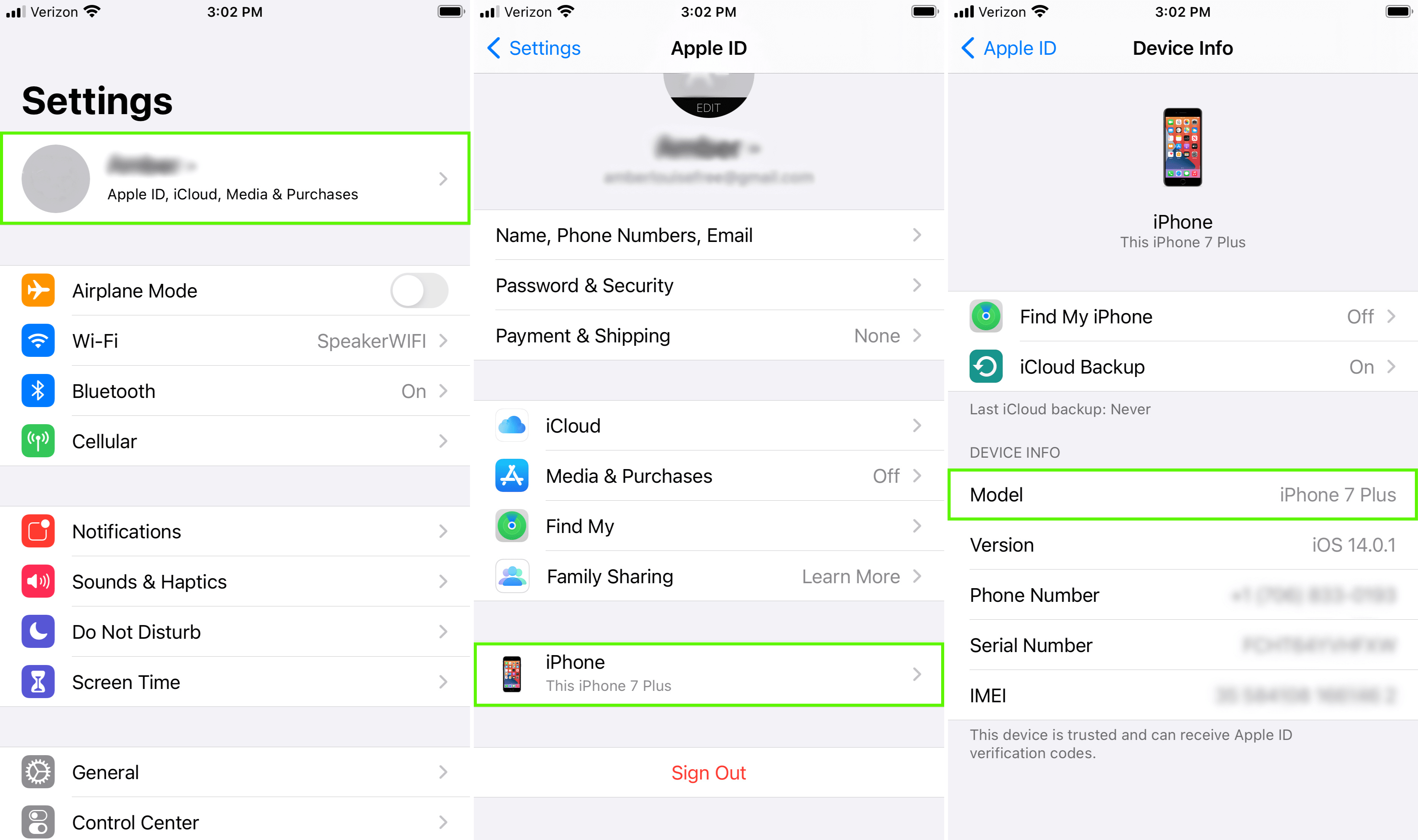
Use Settings to Find Out What iPhone You Have
For iPhones using iOS 10.3 or later, the quickest way to determine your iPhone model is by opening up Settings. To do that, simply go to Settings > [your name] > [your device]. Your model name will be located under Device Info.
Alternatively, you can also locate the model name by going to Settings > General > About. Once there, you’ll see your iPhone’s model name followed by a line for its model number. Further down on this screen, you will also find your device’s AppleCare coverage status and its storage capacity.
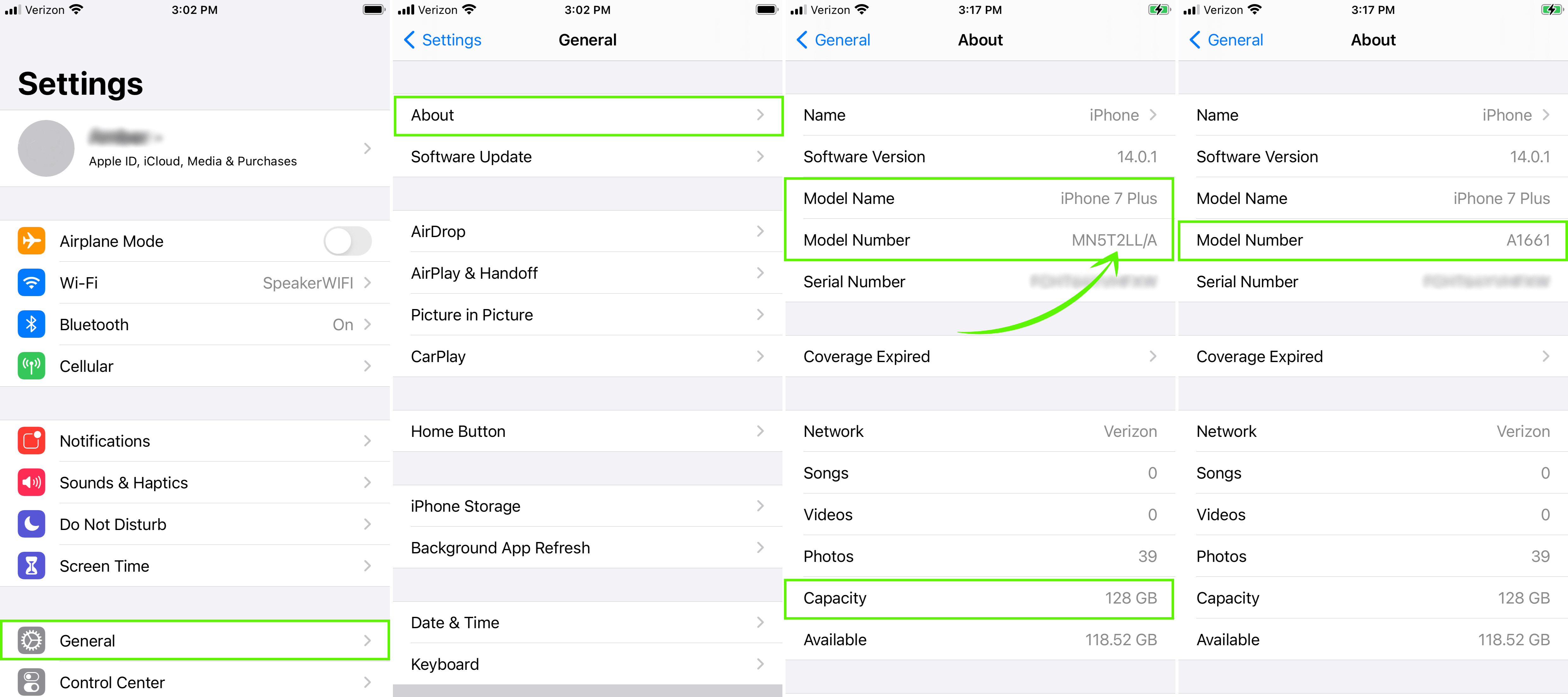
If all you needed to was check was whether you had an iPhone 7 or 7 Plus (and your iPhone is running on at least iOS 10.3), then our job here is done. If not, take a look next at the Model Number line. As you’ll notice, the number shown is not the “A” number we mentioned previously. Instead, that roughly seven-digit number is your iPhone’s part number or SKU. Beginning with an “M”, “F”, “N”, or “P”, the SKU indicates whether your phone is new (M), refurbished (F), or a replacement (N), as well as your phone’s storage size.
Finally, to see your iPhone’s model number, just tap on your device’s part number. For iPhones running on an earlier iOS version, you can also use the last path to obtain your “A” number. Then, refer to our list of model numbers below to find out which iPhone you have.
Look on Your Phone to Check Which iPhone You Have
If your iPhone won’t turn on, or for older generations of iPhone, it may also be easier for you to look for your device’s model number on the handset itself.
For an iPhone 8 or later, pop out your SIM tray and take a peek on the upper side of the SIM-tray slot. Make sure you’ve got a flashlight handy or are near a bright overhead light as the model number can be tricky to read.
For an iPhone 7 or earlier (or for an iPad or iPod Touch), flip over your device. Your iPhone’s “A” number will be found on the back of the phone near the bottom. Like looking in the SIM tray, reading the model number can be difficult due to the small print, so be prepared to squint.
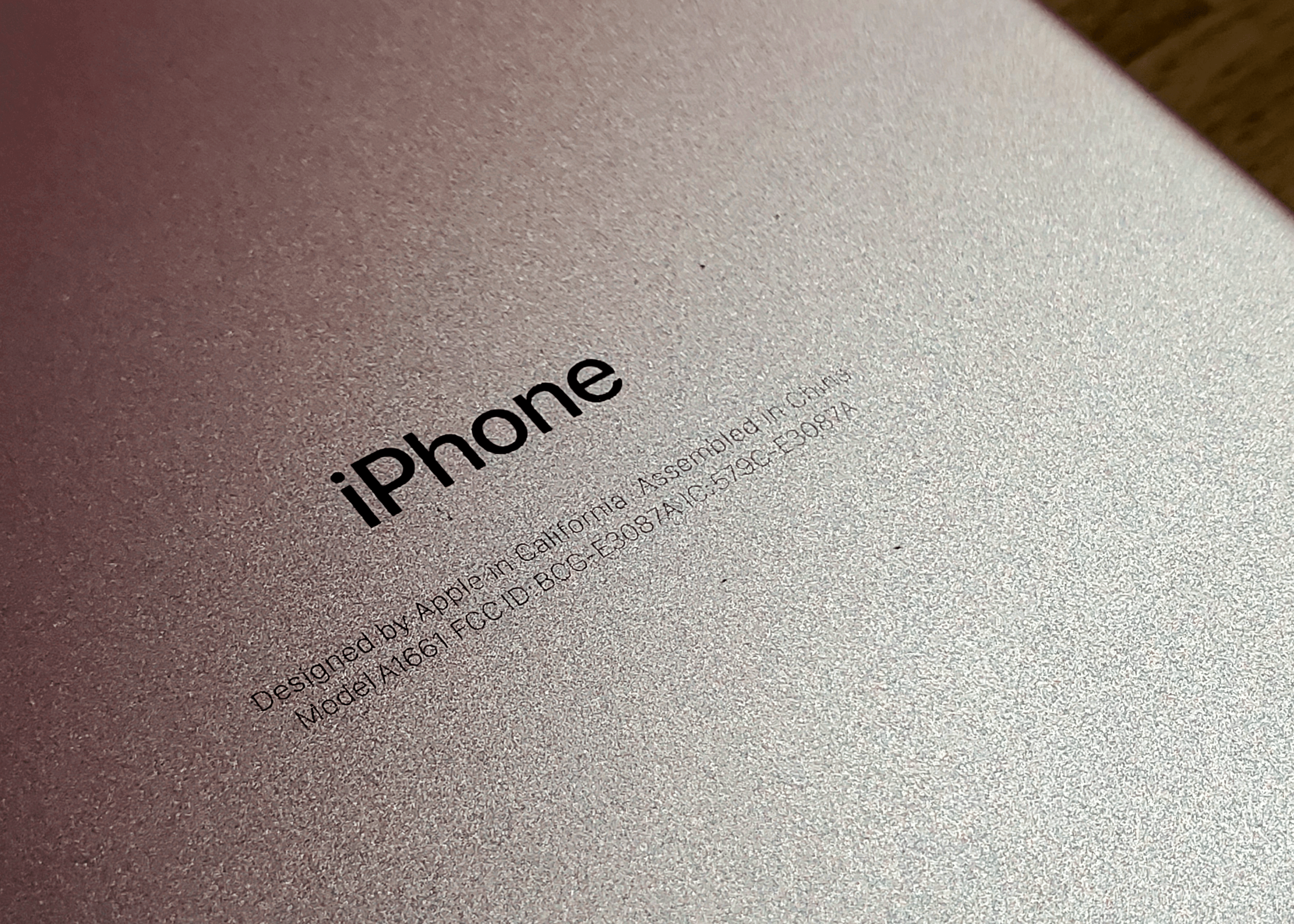
Match the Model Number to the Model Name
Now that you’ve tracked down your iPhone’s model number, you can easily find out what generation of iPhone you have by checking out the list below. For more specific information relating to your particular model, check out Apple’s website.
TIP: Input your iPhone’s model number in the search bar to make finding the model name quick and easy.
| Model Name | Model Number |
|---|---|
| iPhone SE (2nd gen.) | A2275 (USA and Canada), A2296 (other countries/regions), A2298 (Mainland China) |
| iPhone 11 | A2111 (USA and Canada), A2221 (other countries/regions), A2223 (Mainland China, Hong Kong, Macau) |
| iPhone 11 Pro | A2160 (USA and Canada), A2215 (other countries/regions), A2217 (Mainland China, Hong Kong, Macau) |
| iPhone 11 Pro Max | A2161 (USA and Canada), A2218 (other countries/regions), A2220 (Mainland China, Hong Kong, Macau) |
| iPhone XS | A1920, A2097, A2098 (Japan), A2099, A2100 (Mainland China) |
| iPhone XS Max | A1921, A2101, A2102 (Japan), A2103, A2104 (Mainland China) |
| iPhone XR | A1984, A2105, A2106 (Japan), A2107, A2108 (Mainland China) |
| iPhone X | A1865, A1901, A1902 (Japan) |
| iPhone 8 | A1863, A1905, A1906 (Japan) |
| iPhone 8 Plus | A1864, A1897, A1898 (Japan) |
| iPhone 7 | A1660, A1778, A1779 (Japan) |
| iPhone 7 Plus | A1661, A1784, A1785 (Japan) |
| iPhone 6s | A1633, A1688, A1700 |
| iPhone 6s Plus | A1634, A1687, A1699 |
| iPhone 6 | A1549, A1586, A1589 |
| iPhone 6 Plus | A1522, A1524, A1593 |
| iPhone SE (1st gen.) | A1723, A1662, A1724 |
| iPhone 5s | A1453, A1457, A1518, A1528, A1530, A1533 |
| iPhone 5c | A1456, A1507, A1516, A1529, A1532 |
| iPhone 5 | A1428, A1429, A1442 |
| iPhone 4s | A1431, A1387 |
| iPhone 4 | A1349, A1332 |
| iPhone 3GS | A1325, A1303 |
| iPhone 3G | A1324, A1241 |
| iPhone | A1203 |
Now that you know which kind of iPhone you have and its storage capacity, why not see how much it’s worth? For some of the highest trade-in values in the buyback industry and personalized customer service, choose GadgetGone. Already received an offer from one of our competitors? We won’t just match it—we’ll beat it with our PriceMatch+ Guarantee.
Ready to sell your used iPhone?
Our no-obligation quotes are simple, fast, and hassle-free.