Apple’s iPad is capable of so much. However, if you run into a situation with your iPad not charging, connecting with games, streaming movies and chatting with friends just isn’t possible.
It’s usually an easy repair, with something involving your cable or cleaning. But, on occasion, the reason for an iPad not charging could be something bigger, like something within the software itself.
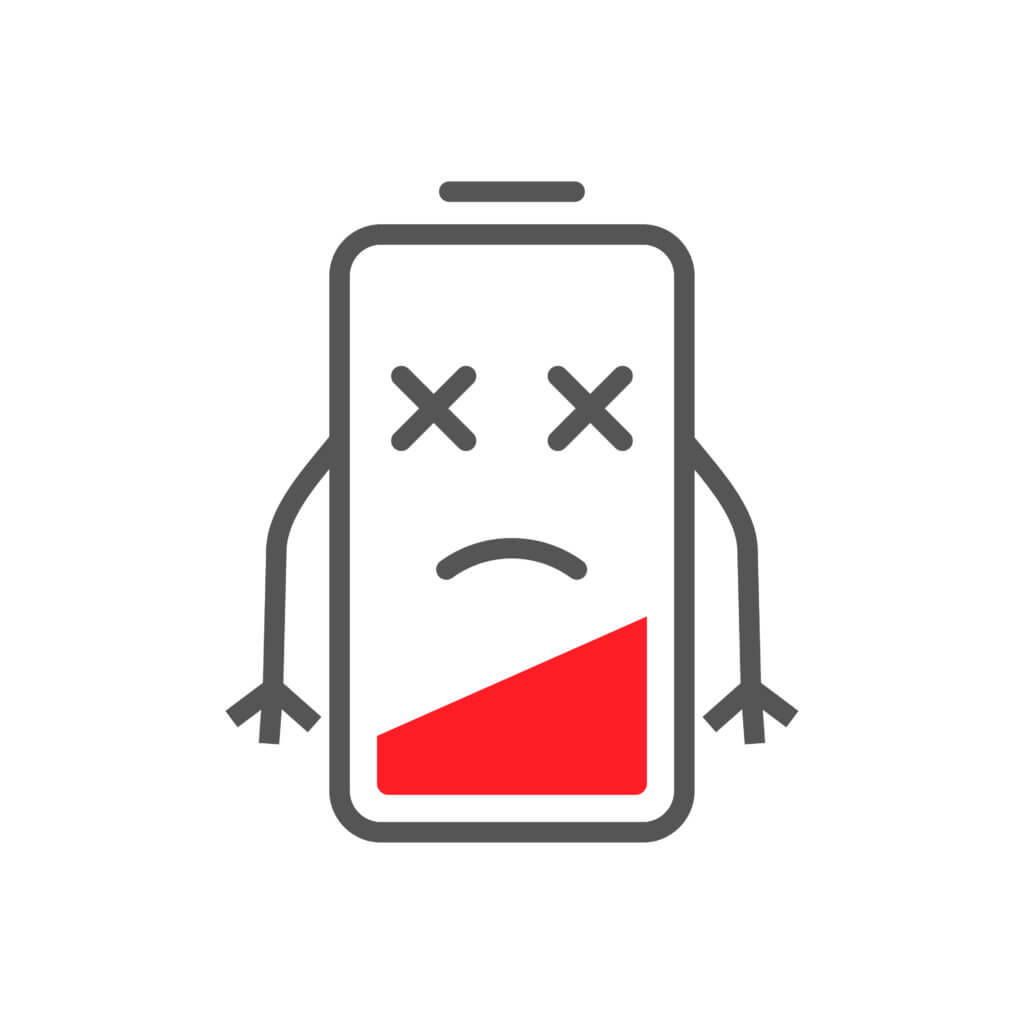
Not to worry, With this helpful guide, we’ll run you through what to do to bring your iPad up to speed. And if it’s still not working, we’ll let you know how you can reach out to Apple. One way or another, your iPad not charging will be a thing of the past!
Contents
Checking the Charging Cable, Is It MFI Certified?
Clean Out Your Lighting Port On Your iPad
Room Temperature Can Make a Difference With Your iPad Not Charging
Try a Reset and, If That Fails, Enter DFU Mode
Still Won’t Charge? Make an Appointment With Apple
Let GadgetGone Take Your Old iPad
Checking the Charging Cable, Is It MFI Certified?
First up, one of the most important things you can check with an iPad not charging is the power cable. It can easily go bad, especially if it’s worn out or, even worse, not MFI certified.
For those unfamiliar with the term, MFI means “made for Apple”. It’s a certification process that Apple puts on cables sold through most third parties. Consider it a stamp of approval when it comes to finding one for your device.
That said, if your cable is not MFI certified (like if you picked it up for cheap, around $3 or so), that could be a huge problem.
Start off by looking at the cable you purchased. If it came from Apple, MFI certification is already guaranteed. But if it came from another company, check your purchase history (or receipt, if you have it) and see if it’s in the description. If not, it’s time to upgrade.
Also, unplug the cable from your device and take a close look at it from end to end. Does it have any sort of wear? When you take your charging cable with you on business trips, it can easily get folded up, like when it’s neatly wrapped around your adapter. This can result in wear, mainly around the plug-in points. If the cable is frayed, that may stop it from properly charging your iPad.

If you have one available, try a different charging cable. If one isn’t handy, you can purchase one from a retailer, or order a 3-pack from Amazon, like this one from Essri. This particular model is lengthy, MFI certified, and looking sharp in blue.
If you try another cable and, for some reason, it still results in your iPad not charging, let’s go to the next step.
Clean Out Your Lightning Port On Your iPad
The Lightning Port is your connection point to power, so if there’s anything obstructing it, that could be why the iPad not charging issue is coming up. Usually it’s hard for anything to get in there, but if you take your device with you on business trips or the outdoors, there’s a possibility that little particles of dirt, dust and lint could be inside. Fortunately, it’s easy to clean.
Disconnect any cables to free up space in the Lighting Port, then use one of the tools listed below to clean it out. Word of advice, be very careful. If you try something that you jar into the Port with force, you could damage the components inside. That will result in damage that only Apple will be able to repair – and it could cost you quite a bit of money!
First, try to use a soft brush to get any debris out of the Port. A toothbrush (not the one you normally use for your teeth, but a new one) should do, as well as an unused artist’s brush. Carefully position the bristles inside the port and gently “sweep” it out. You’ll see dust particles or whatever else was inside come out. (Lay down a handkerchief or napkin beneath the port so the lint doesn’t get on your desk or counter.)
For some of the tougher dirt in the Lighting Port, you can use a toothpick. Your best bet is a plastic one, though a wood one will also suffice if it’s good quality. Put one end into the port and gently try to clear anything obstructing the port, brushing it out along the sides. Again, be gentle. Do not use a metal toothpick either – that could be asking for trouble, especially if it’s sharpened.

One more good option worth considering is compressed air. It’s best to go with a product that does not use water. If moisture builds up inside the Lightning port, that could damage it as well.
A can of 975 Supply’s Blow Off duster should do the trick, going for around $3 plus shipping. Put the nozzle inside the port and gently blow inside to clean out any lint or anything. Again, try to have a cloth underneath so you can catch the debris and throw it away afterwards.
Having an MFI certified cable and a clean Lightning port should clear up the iPad not charging situation. Still having problems? Read on.
Room Temperature Can Make a Difference With Your iPad Not Charging
Believe it or not, temperature can actually have an effect with your iPad not charging. Whether it’s too warm or too cold, conditions can cause it to be less than 100 percent – quite literally.
Per Apple Support, it’s recommended to keep your iPad in a space between -4 and 113 degrees Fahrenheit. You don’t want to leave it in a parked car on a sunny day for too long, because there’s a good chance it’ll get hotter than that for a prolonged period of time (especially in Florida during the summer – it’s ridiculous).
You’ll also want to avoid leaving your iPad out of direct sunlight as well. Try to keep it covered within a sleeve, or take it somewhere indoors. If it gets too hot, the iPad not charging could be the result.

For that matter, your iPad could also have a problem in extreme cold. Apple notes that taking it anywhere outside of its operating range (that would be the -4 degrees as noted above) could shorten battery life, preventing it from holding a proper charge.
We know business trips can take you to hot and cold locations, but take care of your iPad. Find some place where it can get back up to room temperature. It should be good again within about an hour’s time.
Also, it should go without saying that you shouldn’t try to escalate things by putting the iPad in an oven to heat up or a freezer to cool down. You’re just asking for trouble doing that.
If that doesn’t work…
Try a Reset and, If That Fails, Enter DFU Mode
Now, the problem could actually be in the iPad software itself. It’s nothing you did, and there are usually two steps you can take to get it working.
The Hard Reset
The first, and least drastic, is to perform a hard reset on your iPad, manually turning it off and turning it back on again. It takes a few seconds, but it could make all the difference with the iPad not charging.
Depending on which iPad you have, you should be able to simply hold down the sleep/wake button and Home button on your device for a few seconds. The screen will automatically turn off. You’ll then see the Apple logo come on, returning you to the menu. Once it’s there, plug in your charger and see if the battery icon in the corner changes from white to green.
DFU Mode
DFU stands for Device Firmware Update, and serves as a last resort to restore your iPad should something be wrong in the software. What you’ll want to do is plug the device into a Mac or other computer, then start iTunes or Finder.
Now, depending what kind of device you have, there are two types of steps to take.
DFU Mode For Newer iPad Devices
- Press and hold the side button on your device for around three seconds. From here, continue to press that button down, but this time hold the volume down button as well. Do this for ten seconds, then release the side button. Keep holding the volume down button for five more seconds.
- Once this is done, you’ll see your iPad has entered DFU mode. Here, you’ll be able to restore your device to an earlier firmware, to see if that resolves the iPad not charging scenario. Side note: just to be on the safe side, make sure your device is properly backed up to your computer or in the iCloud before you do this.
- After you do that, you can’t exit DFU mode by pressing the Volume Up and then Volume Down, then holding the Side button for a few seconds. The screen should turn off and your device will reboot.
- See if it properly holds a charge. If it does, go ahead and update your device accordingly, and everything should be back to normal.
DFU Mode For Older iPad Devices
- On older iPads, the procedure to get to the DFU mode is a slight bit different. After plugging in your device to the computer, activate iTunes, and then hold the side button for three seconds. While holding that, press the Home button and hold both of them down together for ten seconds.
- Following that, release the side button, but keep holding Home for five more seconds. Once you complete that, you’ll be in DFU mode. Select the earlier firmware, then hold the Home button and the Lock button for several seconds until the device reboots.
- Check to see if it holds a charge, then update your device and it should be good as new!
These sound like complicated steps, but they could fix whatever’s in the software keeping your iPad not charging. If you continue to have problems, however, there’s another option.
Still Won’t Charge? Make an Appointment With Apple
You’ve checked the cable so that it’s MFI Certified. You’ve made sure that the Lightning port is as clean as a whistle. You’ve reset the firmware as needed. The room is at a proper temperature. And yet, through all of that, your iPad is still not charging. It’s time to reach out to Apple.
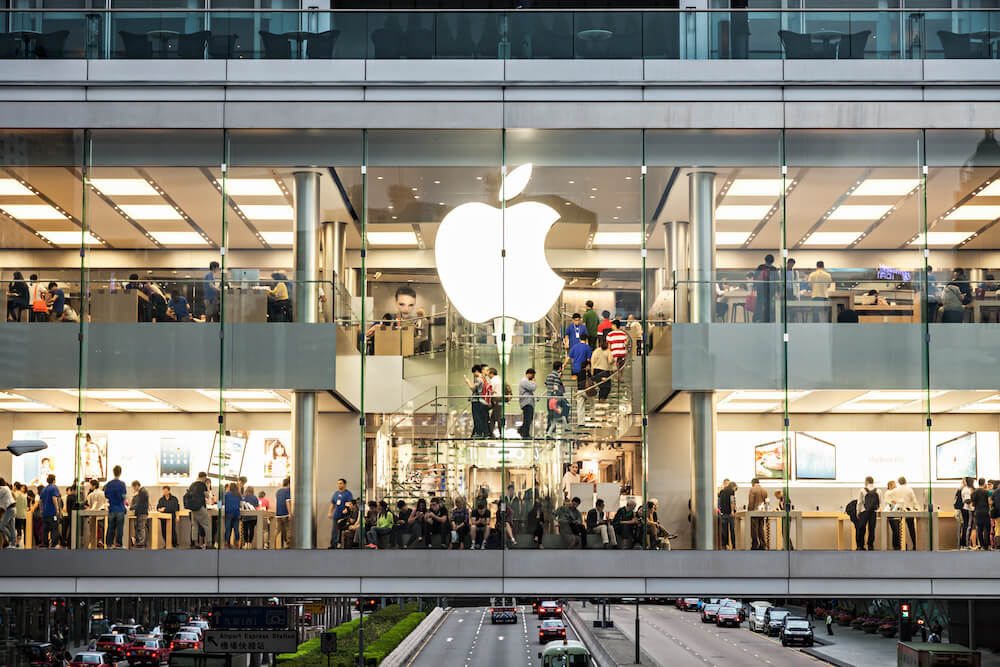
Through Apple Support, you’ll speak to a representative that may suggest further troubleshooting, or ask questions about the cable or anything else that happened to your iPad.
If these don’t work, you’ll need to set up an appointment with either a nearby Apple Store/Genius Bar or an Apple Authorized Service Provider. (There will also be an option available to mail it in, if you prefer to send it from home.)
As far as what needs to be fixed, it could be anything. There might be a problem with the iPad battery, something within the software, or damage within the Lightning port that blocks any charge attempt.
Whatever the case, Apple can usually turn it around and fix it like new. Before you do anything, however, look into AppleCare+. With your iPad covered, you’ll be paying a minimal amount for the repair.
Without AppleCare+, however, the price could easily soar into the hundreds. Your best bet is to check on this page and see what kind of coverage you have. That could make all the difference in deciding whether your device is worth fixing – or if it’s time to get something new.
Let GadgetGone Take Your Old iPad
With the repair cost attached to your iPad not charging, it may not be worth it to get it operational again. This is especially true for older models (looking at you, iPad 2 owners). But you’re not stuck with a dead device – GadgetGone can take it off your hands!
We accept a variety of devices for top-dollar value, including iPads, iPhones, Apple Watches, game consoles and more. And even if they’re not in the greatest of condition, we’ll still take them. That includes an iPad not charging.
For instance, for a broken iPad 7 with 128GB storage space, we’ll give you $40. That beats simply recycling it, selling it for parts or throwing it in a drawer. In addition, GadgetGone also provides good value for newer models in less-than-ideal shape. An iPad Air 3 that’s seen better days can still get you $59.
Plus, we offer a hassle-free process. Just get a price quote from us, then use the shipping label we send to you. Package the device and its charging cable as securely as you can, then send it our way.
Two to five business days after receipt, you’ll be able to select from one of three payment methods – an Amazon Gift Card, a Paypal payment, or an old-fashioned printed check. The choice is yours!
Feel free to reach out to us if you have any questions. But whatever you do, we hope that you get the solution you need to fix that iPad not charging problem. After all, you want your device up and running for your day-to-day needs. It’s time to, ahem, take charge!
Follow us on Instagram, Facebook, TikTok and Twitter for more helpful tech tips, future special offers and behind-the-scenes GadgetGone goodness! (Plus, we have a dog!)
We just launched our new affiliate program! Find out how you can make good money with GadgetGone here!
Looking to sell your older iPad device? We’ll take it here at GadgetGone!
Our no-obligation quotes are simple, fast, hassle-free.