Apple’s iPad is a technical wonder, capable of many awesome things. But what happens when you’ve got an iPad running slow? It doesn’t happen, but when it does, it’s usually with older ones on the market.
However, that doesn’t necessarily mean there’s something wrong with your device. A number of small things could be making it chug along at a snail’s pace.

In this blog, we’ll talk about the things stunting your iPad’s speed, whether it’s something in your browser or possibly an app that’s taking up bits of your precious data. There are some easy fixes here, along with details on how to contact Apple, just in case. Let’s help you with your iPad running slow issue so you can get back up to speed!
Contents
Maybe the Problem Is Your Internet
What Apps and Websites Are Open On Your Device?
Minimize iPad Storage and Check For the Latest iPad Update
Turning Off Background App Refresh
Try Resetting Your Device and Clearing Out Your Web History
Backup Your iPad and Try a Factory Reset
Still Got an iPad Running Slow? Reach Out To Apple
Maybe You Need a New iPad? Hello, GadgetGone!
Maybe the Problem Is Your Internet
Before doing anything with your iPad, you might want to check your Internet first. It could be the reason you’re not able to get anything going on your iPad, such as streaming movies or playing your favorite game online.
The first thing to do is check the speed of your Internet. Visit Fast.com to get an immediate report on that, as it works very quickly. Spectrum also has a helpful tool that lets you know if things are running slower than usual.
If the speed looks all right, try a quick reconnection. Go under the Settings menu and look for WiFi. Turn off the WiFi switch so that it goes from green to gray. After a few seconds, flick it back on so that it goes back to green. It’ll take a few seconds, but the Internet symbol will show in the upper right corner, indicating reconnection.
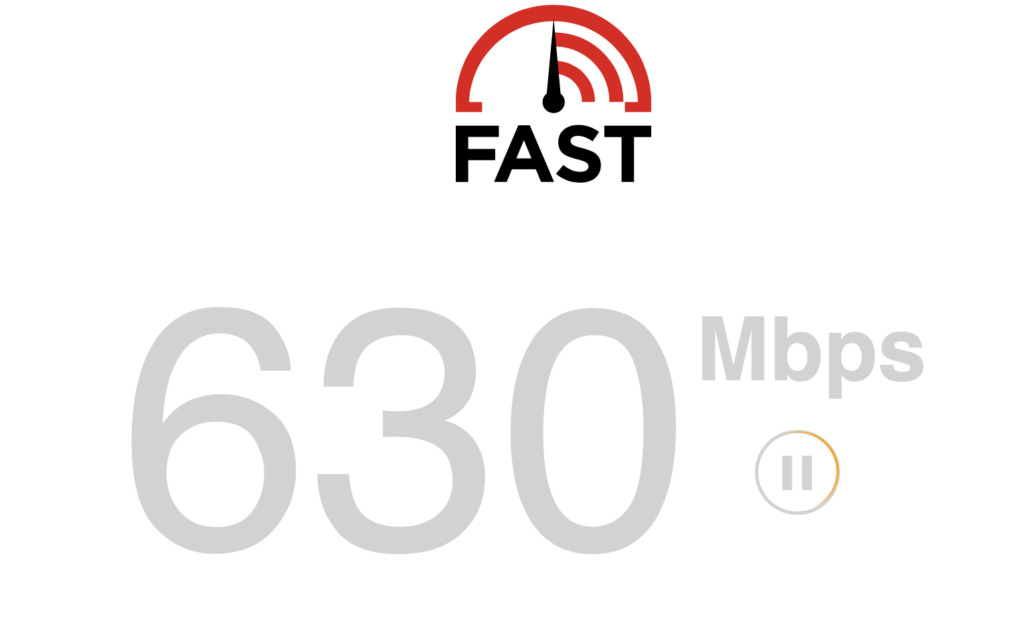
If that doesn’t work, go over to your router – it should be fairly easy to access, whether you’re at home or in the office – and try a reset. For most of these devices, it’s as simple as unplugging it and letting it sit idle for 30 seconds before plugging the power back in. (If your instructions from your Internet provider are different than this, reach out to them for further assistance.)
Getting it back up and running could take a couple of minutes. You should see some sort of indicator light on your router letting you know when it’s set. Once that’s done, check on your iPad and see how it’s doing. Is your iPad running slow still? Let’s see what’s next!
What Apps And Websites Are Open On Your Device?
While your iPad can handle quite a bit in terms of day-to-day use, there is the possibility that you could be trying to do too much on it. As a result, the whole iPad running slow issue might be because it’s trying to keep up with everything you want it to do.
The first thing you’ll want to do is check the Safari browser (or any other browser you may have installed.). Are you on a website loaded with ads? Or maybe you have multiple windows open?
If you can, install an ad blocker. That will help you remove any intrusive advertising slowing your device. And for any windows that you’re not using, go ahead and close them down by pressing the “X” on their tabs. This should help significantly with your device’s overall speed. If not, you may need to close some of your active apps using the App Switcher.
This is a feature that shows you every open program on your device. If you have several apps open – like ten or more – that could be the problem right there.
If your iPad has a home button installed on the bottom, simply double click it twice. It’ll show you everything that’s running in smaller windows. If there are apps you don’t need at the moment, go ahead and swipe up to shut them down. This should free up some RAM on your device.
If your iPad is much newer and there’s no home button, swipe up from the very bottom of the middle of the screen. The App Switcher will turn on, showing you all open programs. Again, whatever you’re not using, swipe up to close them down.
Finally, check for any games that utilize an online connection. If you’re not currently playing them, go ahead and close them. They could be taking up RAM to stay connected online, resulting in your iPad running slow.
After closing Internet browser windows, setting up an ad blocker (AdGuard is pretty good) and closing unused apps, things should speed up pretty quickly for your device. Is your iPad running slow after all that? Let’s proceed.
Minimize iPad Storage and Check For the Latest iPad Update
While most iPads have sufficient storage space (running anywhere between 128GB to 2TB, depending what model you purchased), iPadOS has a tendency of moving data around to keep everything running smoothly. If that space is limited, chances are that could be why your iPad runs slow. So even if you think you have proper storage, it might just be too much for the device.
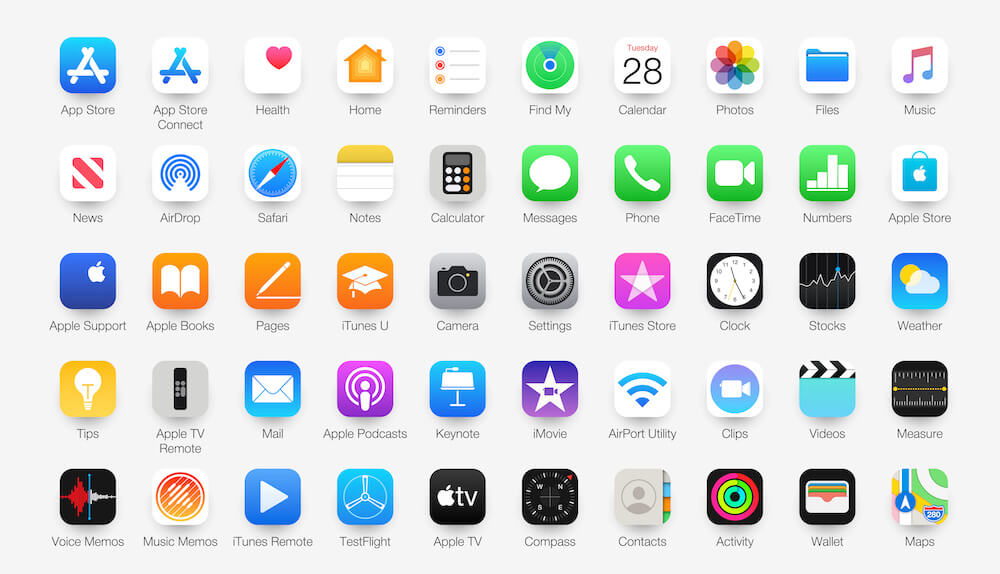
This is easy to fix. Go under Settings, then look under General and iPad Storage. You’ll see just how much room is left on your device, as well as which apps are taking up the most space on it. Go ahead and delete any apps you aren’t using at the moment. (Keep in mind that you aren’t losing them permanently – you can always re-download them later through the App Store.)
One other thing – take a look under Software Update while you’re in General and see which operating system you’re sitting at. Who knows, you might not have the latest update from Apple; and that could be why your iPad isn’t running at 100 percent. Just one quick tap will tell you if everything is up to date or not.
After off-loading a few apps and getting the latest update, that should resolve the whole iPad running slow issue. If not – and it’s still having problems – here’s something else to try.
Turning Off Background App Refresh
Remember earlier when we were talking about turning off any applications that you had kept open on your iPad? Even if you’re not using them, your device could be utilizing space, using a feature called Background App Refresh. That could result in your iPad running slow.
Go under Settings, tap on the General option, then go to Background App Refresh. It should be about midway down in the menu, right below iPad Storage. Go into that option and you’ll see the ability to turn it off. Once that’s done, double check that you shut down any apps requiring an online connection, using the App Switcher featured above.
Try Resetting Your Device and Clearing Out Your Web History
If you still haven’t figured out what’s resulting in your iPad running slow, it could be a temporary hiccup in the software itself. It happens, and there’s probably nothing technically wrong with your device – it likely just needs a reset.
All you have to do is hold down the power/lock button for a few seconds. You’ll see an option to turn your device off by sliding a switch on the screen. Wait a few seconds after the screen shuts down, then press down on the power/lock button again. The Apple logo will appear, then, after a minute, it should be back to normal.
You shouldn’t lose anything, and there should be a notable difference in your device getting back up to speed. If not, there’s something else you can do to clear out space – check your Safari browser.
You would be surprised just how much data gets stored from websites you visit, including cookies and other bits of information. You can clear this out by going under the Settings option, tapping on Safari (on the lower part of the screen), then selecting Clear History and Website Data.
Side note: By doing this, you may lose “favorites” in your web searches and have to save them again. However, this will clear out all that data stored from the sites you’ve visited over the past few months.
Backup Your iPad and Try a Factory Reset
You’ve attempted every step you can think of to get your iPad up to speed. But if it’s still not working, you can try a factory reset, so that it’s back to when you first took it out of the box. Before you do, though, we recommend backing up your device.

Connect your iPad to your MacBook or iMac computer and perform a backup to save any pertinent information you may have on it. This includes photos, movies, music or anything you have saved. You’ll want to do this now, because it could be a pain to get back later.
If you prefer, you can also perform a backup to the iCloud, so you can download everything to your device again with ease. Keep in mind, however, that you may require extra storage. Check this page to see which Apple iCloud+ storage plans are available, then pick the option that’s best for you.
Once you finish saving your info, go over to Settings and enter the General tab. There will be a selection to Transfer or Reset iPad. If you’ve backed up everything properly, proceed with the reset. Keep in mind this will clear your device back to factory settings, so make sure you’ve got everything you need before starting this.
It will take a little bit for your iPad to reset. Once it is, you can plug it in to your computer or log into your iCloud account, then transfer everything back onto it. Complete this and your iPad should be back up to speed.
Still Got an iPad Running Slow? Reach Out To Apple
So, you’ve completed all the steps above and your iPad is still sluggish. What now? It’s time to talk to Apple.
Before you give the company a call, it never hurts to make sure you have AppleCare+ coverage for your device. Even if it’s a quick software repair, having this will alleviate any costly repair bills. You can find out by visiting this page. Keep in mind that if it’s a newer device, it should automatically be covered with an AppleCare+ plan. Never hurts to double check, though.

After you confirm coverage, you can reach out to Apple here. You should be able to chat with a representative either by phone or online. They’ll likely take you through some more troubleshooting before setting up an appointment, either with a Genius Bar or an Apple Authorized Service Provider, depending on availability.
Once that’s done, take your device (and your charger, if asked) to your appointment and simply await its repair. Again, it might be quick – like an hour – or may take a few days for either repair or to get a replacement. It really depends on the issue. However, it shouldn’t take too long, and you’ll soon be back to enjoying your iPad soon enough.
There’s also an option to mail-in your device in case you don’t feel like leaving your home. Simply ask the representative you speak to about this option while you’re going through troubleshooting. Apple will even provide you with shipping materials, in most cases.
Maybe You Need a New iPad? Hello, GadgetGone!
Finally, there’s a question that you should ask yourself – just how long have you had that iPad, anyway? The iPad Pro 1st Generation may be a cool little device, but there have since been four generations of that device released. Maybe it’s time for an upgrade. So, what to do with your older device while you pick up a new one?
That’s where GadgetGone is happy to help. We take in a variety of older devices, including phones, tablets, game consoles, Apple Watches and more, offering top dollar value which you can use towards the purchase of your new device.
Here’s how it works: you get a 14-day guaranteed quote from us for the device you’re selling, then send it our way using a free shipping label. After about 2-5 business days from receiving the item, we’ll offer you payment either through a printed check, a PayPal payment, or via an Amazon gift card.
Interested in learning more? Check out our website or contact our support team with any questions you have. Even with your iPad running slow, we’ll give you the best value available and help get a much faster device in your hands!
Follow us on Instagram, Facebook, TikTok and Twitter for more helpful tech tips, future special offers and behind-the-scenes GadgetGone goodness! (Plus, we have a dog!)
We just launched our new affiliate program! Find out how you can make good money with GadgetGone here!
Looking to sell your older iPad? We’ll take it at GadgetGone!
Our no-obligation quotes are simple, fast, hassle-free.