Eventually, there’s going to be a reason that you will need to send along your MacBook or laptop. A work colleague might request a back-up computer to replace one that’s broken at the office, or you may want to give one to a family member or significant other as a gift. Or maybe you’ve simply upgraded to a newer MacBook or laptop and don’t have much need for the older one.
Whatever the reason may be, there are steps to follow when it comes to shipping it. If they aren’t followed, your MacBook or laptop could easily be damaged in transit. That can be instant heartbreak for whoever is receiving it.
Fortunately, we’ve put together a guide with the steps on how to properly ship a MacBook or laptop. This covers everything from initial packaging to following shipping guidelines to finding the right shipping partner!
Contents
Give It a Proper Cleaning Before You Begin
Let’s Prep Your Computer For Shipping
What Kind of Shipping Box Should I Use?
Does Your Laptop Have Lithium Ion Batteries? You’ll Need This
Who Should I Ship My MacBook or Laptop With?
Need Someone To Sell Your MacBook To? Hello, GadgetGone!
Give It a Proper Cleaning Before You Begin

First up, sending a laptop covered in dirt or stains is not only unhealthy, but possibly dangerous. So, it helps to give it a proper cleaning.
Though a previous blog we posted provides more details about this, here’s a quick sum-up. You’ll want to use a microfiber cloth and a small amount of water or screen cleaner. After you power down the device and unplug any accessories, perform circular motions across the screen, keyboard and frame. Dampen it lightly if you need to remove any smudges.
(Quick note: do not spray water or screen cleaner directly onto the screen or frame! Instead, spray it on the cloth so that it’s damp, not drenched, and wipe carefully along the screen and frame. Do not use household cleaners like Windex!)
Once you’ve cleaned the inside, proceed to wipe down the outside of your MacBook or laptop. Screen cleaner will help eliminate any germs, along with tougher stains. If there’s any sort of sticker on the surface, wipe carefully around it to avoid getting it wet.)
After that, wipe down the components using the same cloth after unplugging them. Once they’re clean, keep in mind that you’ll want to package them separately from the MacBook or laptop. Bundling them together could result in scratches during shipment. We’ll get more into preparing these items in the next section.
If you’re selling off your MacBook to an outside party (or a company like GadgetGone), don’t forget to perform a factory reset. Make sure you back up any data you wish to save (you can learn more about data transfer here). Proceed to click the Apple icon in the top-left corner of the screen. Select “Erase All Contents and Settings” in System Preferences, and, once you’re ready, reset the device.
For other laptop models (Windows-based), follow these steps to perform the factory reset.
Shut down the power (usually by holding the power key for around five seconds). You’re now ready to go to the next step – packing up your computer for shipping!
Let’s Prep That Computer For Shipping
Having the right kind of packaging for your MacBook or laptop is vital. If it’s not secure enough, it’ll rattle loose inside the box, and could result in both internal and external damage.
Here are the steps you’ll want to take to keep this from happening.
Once the power is shut off on your device, you’ll want to protect the keyboard and buttons. These include the power and volume buttons, if they’re not on the side. Cover these with cardboard or electrical tape. Scotch’s brand of tape is both smart and cost-efficient, and it doesn’t leave behind any residue after being peeled off.
Next, get a small piece of bubble wrap and lay it across the keyboard before closing the laptop. This will keep both the screen and keys secure during shipping. If you need bubble wrap, you can find it locally at select retailers. Office Depot’s brand is available at Amazon, too.

Use additional bubble wrap to go around the rest of the laptop after you’ve closed it. For a MacBook Pro, about 10 to 14 feet should be enough. Go around your device several times with it and make sure there aren’t any openings on the side where the laptop could slide out.
From there, get two to three small strips of packaging tape and seal up the ends of the bubble wrap. This will assure the ends don’t come loose during shipping. Going lengthwise is your best bet to secure any loose ends. From there, use a smaller portion of bubble wrap on the components, securing them with tape, too. These include the power cable, a mouse, or a keyboard, if you’re including one. As a reminder, wrap each one separately, not with the laptop.
That should take care of packaging for both your laptop and its accessories. Now let’s see about finding the best kind of box for the job.
What Shipping Box Should I Use?
It’s very important to find the right box to ship your device in. If you use one that’s too tight, the MacBook or laptop could get damaged or, worse yet, come loose from tearing. If the box is too big, it could rattle around loose inside.
Fortunately, shipping companies, such as UPS or FedEx, offer laptop-shaped boxes for purchase. They usually sell for $10 to $15, with different sizes available. Along with ample room for your laptop, they include padding for further protection. This comes highly recommended, as you likely won’t need to worry about anything extra. For instance, those styrofoam peanuts that can get all over your floor.
If you prefer to pick your own packaging (or the shipper doesn’t have any laptop-sized boxes available – they may be high in demand), you can buy a custom-sized box.
For MacBook Pro 15” or smaller, you can use one sized at 17” x 13” x 5”. For MacBook Pro 16” or bigger, you’ll want one that measures 20” x 15” x 6. Other laptop models may vary, but either of these boxes should do the trick.
(Note: some shippers will allow you to measure out the laptop with the size of the box before they start packaging. Take a moment and see how it fits inside before you start putting one together. If you have any questions, just ask your representative. They should be able to help.)

Once the box is ready, place the laptop inside, seal the top with packaging tape, and affix any sort of shipping label you may have received (some provide one for free, like us here at GadgetGone). You should be ready for the next step.
Does Your Laptop Have Lithium Ion Batteries? You’ll Need This
If you’ve ever purchased a laptop from a company in the past, you may have noticed certain labels on the packaging – such as a warning label about lithium ion batteries.
Not all models of laptops use these, but there are some that do, like Microsoft’s Surface line. If that’s the case – and you’re sending one of these – you’ll want to make sure you have a UN 3481 sticker.
The reason for this is safety. Even if your laptop is properly packaged, there’s still the off-chance the power can turn on during shipping. If a computer is using lithium ion batteries, it could very well heat up. In turn, this could potentially create a potential hazard even, as it sits securely in a box.
Shippers use these all the time whenever they send out devices with lithium ion batteries. Once seen by employees, they know that extra care will need to be taken during shipment. If you’re going through UPS or FedEx, they should be able to provide (and affix) the sticker automatically.
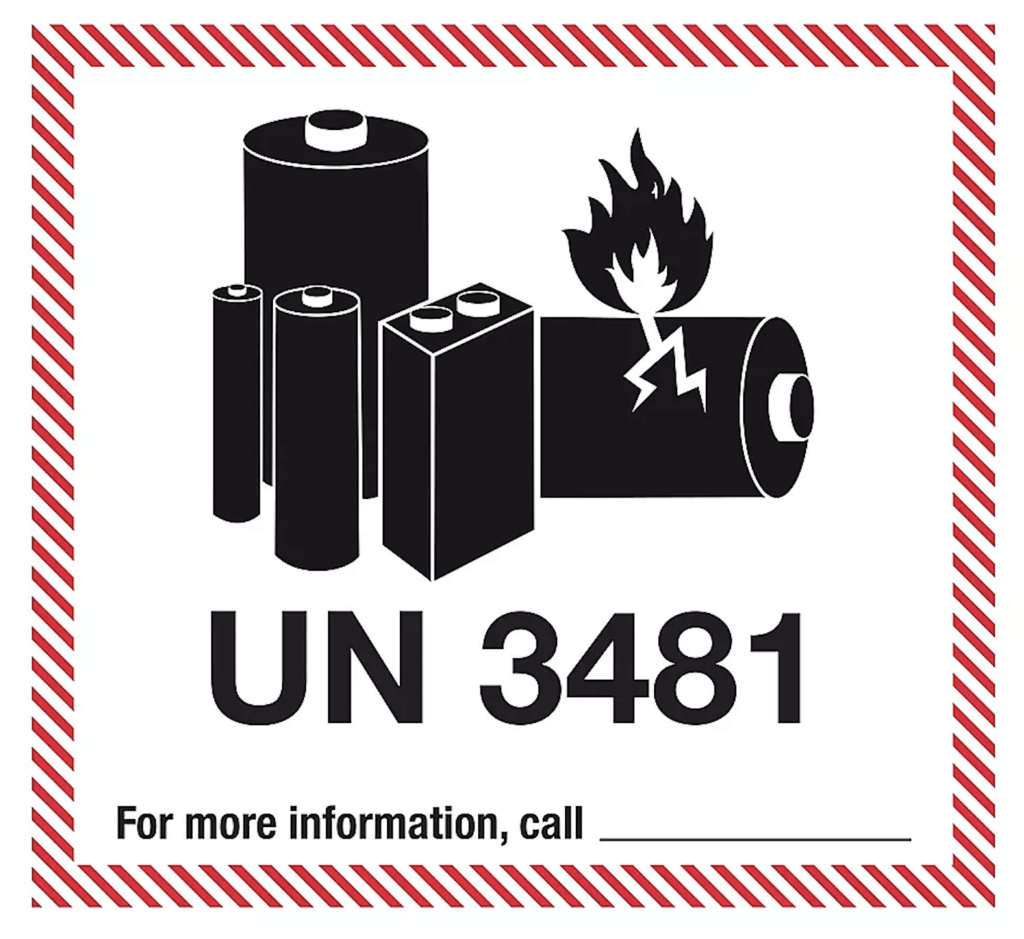
Now that everything is all set and you’ve got your sticker (if needed), you may be wondering, “Who’s the best company for shipping through?”
Who Should I Ship My MacBook or Laptop With?
It’s nice to have different options available when it comes to shipping. Most consumers out there like U.S. Mail, since they may visit the local post office regularly. However, for those that need more assurance with packages – especially an expensive MacBook or laptop – UPS, FedEx or DHL (for international shipping) is a preferred choice.
Recently, we posted a blog talking about how well these companies perform with shipping. USPS First Class Mail is the most affordable option available, but it doesn’t come with any form of insurance. Also, it takes longer than Priority Mail, especially with larger, heavier packages. They could be up to a week, perhaps even longer.
Speaking of Priority Mail, it’s a more suitable selection. Not only does it come with a tracking number, but, most of the time, select packaging materials are available at your local post office. For smaller laptops, the Medium Flat Rate Priority Mail box is a strong choice. Priority Mail also doesn’t take too long, getting to most destinations within 2 to 4 business days.
Those looking for more care and attention with their packages can turn to UPS or FedEx. Representatives are on hand to provide packaging recommendations, and can also help with preparation as needed. It’s a little more expensive, but provides better peace-of-mind in getting your device from point A to point B safely.

When it comes to finding the right shipping partner, it depends on the circumstance. If you’re sending your MacBook or laptop for personal reasons, and it isn’t too large in size, US Priority Mail is recommended. If it’s for business purposes or you’re selling to a secondary party, UPS or FedEx should be your go-to.
However, if you’re selling your MacBook or laptop to a buyback site, such as GadgetGone, the choice should already be clear. Most of the time, these companies will provide a pre-paid label through a pre-selected shipping partner. All you need to do is package your item (using the steps above), put the label on it, and send it on its way!
Need Someone To Sell Your MacBook To? Hello, GadgetGone!
Now that you’ve nailed down the basics on how to safely pack and ship your device, you might have a concern. “What if I need someone that will give me top-dollar for my older MacBook now that I’ve upgraded?” Allow us here at GadgetGone to provide you with the answer.
We offer competitive buyback prices for a number of items, including iPhones, iPads, MacBooks, smart watches, select video game consoles and more. We also provide free shipping, as well as three different payout options. These include PayPal, an Amazon gift card, or a printed check. And if you have questions on our procedures and policies, we’re happy to help!
Whatever you decide, we hope your MacBook or laptop makes it to its destination in one piece. That’ll give you more time to focus on working on your own device or kicking back with a good playlist or movie.
Follow us on Instagram, Facebook, TikTok and Twitter for more helpful tech tips, future special offers and behind-the-scenes GadgetGone goodness! (Plus, we have a dog!)
We just launched our new affiliate program! Find out how you can make good money with GadgetGone here!
Looking to sell your old MacBook? We can help!
Our no-obligation quotes are simple, fast, hassle-free.