In the market for a new MacBook? Hey, who isn’t. It’s convenient to have whether you’re at work busting away on reports or simply relaxing by the pool and watching a movie. So what is the most reliable option to go with? There’s a lot to choose from.
Apple has sold reliable computers over the years, and its new MacBook Pro doesn’t disappoint. But what if you can’t afford a new model? There’s nothing wrong with picking up a used, secondhand model. There’s just a few things you need to watch out for.
In this guide, we’ll walk you through the steps you need to take when you’re buying a used MacBook. Some things are obvious – condition, does it turn on? – while others – firmware – may not be so easy to spot. By the time you’re done, though, you’ll be able to pick up a used MacBook that’s just as good as new!
Contents
What To Look For With Condition
Turning It On and Checking Other Things
Why Should I Buy a Macbook From GadgetGone?
The first real question that comes to mind is, “Where can I buy a used MacBook?” Obviously there are a lot of places where you can score one secondhand for cheap.
There’s obviously the pawn shops, with some offered for rock-bottom prices. There’s also eBay, Facebook Marketplace and Craigslist to consider, with some available for pick-up within a matter of hours. And then there’s electronics shops, as well as online retailers – including us!

Let’s break down the pros and cons of each.
Pawn Shops- You may be able to find a good deal shopping with these guys, and you can even test the device before you leave the store with it.
However, in some cases, you get what you pay for, and there’s a “problem” they may not mention beforehand, such as power issues. On top of that, if you don’t buy an extended warranty through them, you may have to turn to Apple for repairs. That could cost you more than the laptop itself!
Secondhand through eBay, Facebook or Craigslist- Like pawn shops, you can score an awesome deal from a secondhand seller. And some will even let you turn it on and make sure everything is operational and up to code.
However, again, you get what you pay for. There may be problems that come up later, and then you’re stuck with the repair bill. Plus, Facebook Marketplace and Craigslist have seen cases in the past where someone tries to rob you or, worse yet, leaves you high and dry without a product.
For safety’s sake, if you are buying a MacBook through someone on one of these sites, make sure you meet in a safe, populated area. Don’t try to meet up at night if you can help it. Wait for a daytime pick-up, preferably around a local grocery store or a mall.
As for eBay, it’s a little safer, thanks to buyer guarantees that protect you with your purchase. However, you can’t test out the MacBook beforehand, and may be wasting time and effort to send the faulty item back to get a refund. You’re better off checking for refurbished ones at retailers instead.
Online Retailers and Electronics Shops- These are a more reliable choice. That’s mainly because a lot of these places worked on the devices themselves, and offer some kind of extended warranty. They may not be as good as, say, AppleCare+, but they’re far more reasonable than pawn shops.
Some will also let you test out devices before you buy, and offer extended warranty options, even taking care of the repair themselves. However, this may come at a price. If you want peace of mind, maybe see what they sell the base unit for, then invest in AppleCare+ as a secondary plan if possible.
As for online retailers, most of them are great, depending on what’s offered and for what price. Some also provide their own warranties, so you can return the MacBook trouble-free if it’s bothering you. We certainly take care of our customers here at GadgetGone, should you want to look around.
What To Look For With Condition
Unless you’re a “fixer-upper” sort of person, you’ll want to find a MacBook that’s in “mint” condition, or close to it. If you think you can make repairs and find a unit cheap, go for it. But if it’s the trouble-free route you want, look for models with hardly any visible damage.
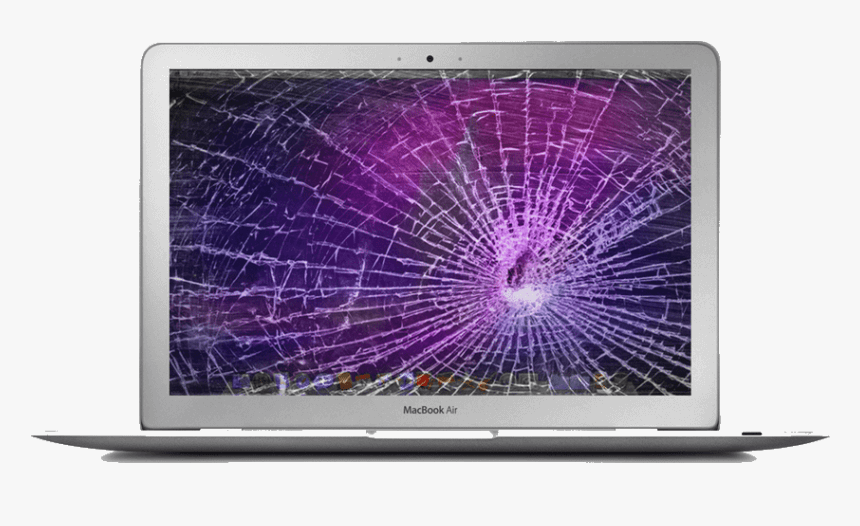
Once you’ve found one and want to check it out, know what you have to look out for. Check the external sidings first for any dents, and make sure it can open up with ease. From there, check the display. Any cracks in the glass? Turn it on and see if there’s any warping or discoloration on the screen. No? Proceed to the next step.
That would be the keyboard. You’ll want to make sure this works because if you can’t type anything, well, you won’t get very far. Turn the unit on and do a quick typing test to see if the keys work. Stroke the number keys and then try a sentence that tests every key. The classic “The quick brown fox jumps over the lazy dog” should do the trick. All good? Now it’s time to check the ports.
On most models, the general ports you want to check are the USB port and the one for the plug-in adapter. You’ll want to make sure the unit not only gets power, but is capable of charging. Without charge, it’s going to die quickly, so make sure it comes with the cable and can charge accordingly.
As for USB, you’ll just want to make sure secondary devices operate nicely. Use a USB mouse to see if it operates accordingly. Also bring an external drive if you can to make sure your finder can read devices without error.
If you want, you can also check the headphone jack and other USB ports (if you’re buying an older model that has them). Once that’s done, it’s time to check some other important features.
Turning It On and Checking a Few Other Things
Let’s run through the checklist of what to look into once the MacBook turns on.
Is Firmware Activated?
This is vital. If the previous user has firmware activated on this MacBook, you’re not going to get far at all. This is usually password activated, and without a password, you won’t get very far.
When you start up the MacBook, hold down the Option key. If you see a firmware password asked for, have whoever is selling you the computer remove it. They can contact Apple for instructions on how to remove it if they’ve forgotten. If they still can’t do it, don’t buy the MacBook, it’s too much trouble.
Reset and Check the Hard Drive
Next up is taking a look at the hard drive. If the previous user failed to clear the computer, you’ll need to factory reset it before moving forward. Just follow this guide for instructions on how to do that. It may take a bit, so make sure your seller is patient. If they try to push the sale, tell them you want to assure that everything’s good to go. (If they push too hard, just walk away – it’s not worth the hassle.)
Once your system is activated, take a look at the hard drive. Check under Disk Utility and look under First Aid. Go ahead and run it. If everything checks out okay, your computer should be good to go. If you see any messages in red, talk to the seller about it. There may be a problem saving data down the road.
Checking Battery Health
If the unit is properly charging, you may not think that checking battery health is important. Still, better safe than sorry.
Hold the option key down on your Mac while also chicking the Apple menu, located in the top left corner. Select system information and look for Power on the left side of the information page.
You’ll see battery health listed on the right side. It’ll let you know if the battery is charging or isn’t needed (if it’s 100 percent); how much charge is remaining; and cycle count. The big thing to look for is “condition.” If it’s showing normal, you’re set to go. If not, talk with the seller to discuss things further.
Checking the Webcam
This may be secondary for some, but there are those of you that enjoy setting up Skype meetings with co-workers or just chatting with the grandkids at home. This is where the webcam is useful, and you want to make sure there’s a working one on the MacBook you’re buying.
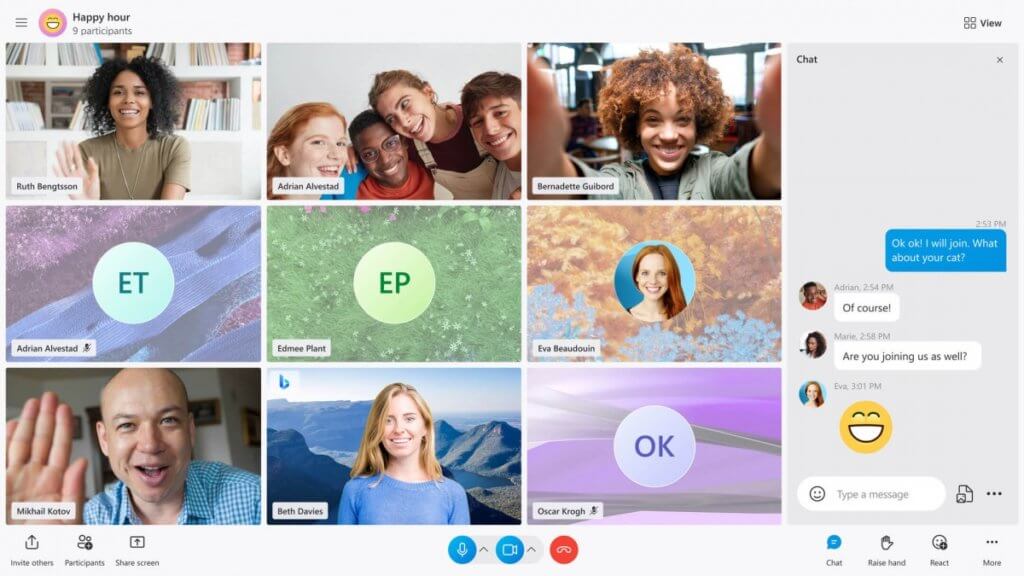
It’s easy to test. Simply run the Facetime or Photo Booth app (they should be on your control panel). They should automatically interact with the camera that’s set up on your laptop. You can test both picture and sound with most models, and see if everything’s working.
If it’s not, and it’s a deal breaker, you can find another MacBook model. But if you can live without it or just don’t use the webcam much, you should be okay. It’s up to you.
Once you get through these steps, and assure everything else is fine with the MacBook, it should be safe to buy! We know it’s quite the checklist, but it’ll save you some money – and a headache – down the road.
Why Should I Buy a Macbook From GadgetGone?
As we listed above, there are various options available when it comes to buying a used MacBook. Again, electronic shops and online retailers seem the most dependable, even if the price is right up there. But here’s a fun option – buying from us!
GadgetGone does have several models available, with more to come in the months ahead. What’s more, they’re quite affordable; and they’re backed by a guarantee. So if you experience any problems, you can send it back to us for repair or a replacement. No questions asked.
We feature in-house services that assure every electronic we sell is up to code, as if they were brand new. So you can rest easy knowing you’re getting a great device for the money, so you can buy other stuff down the road – like movies and music to enjoy on your suave-looking MacBook!
Feel free to take a look at our selections and let us know if you have any questions! We’re here to help. Need to sell an older MacBook to us while you’re on the quest for a newer model? We can assist with that as well.
Follow us on Instagram, Facebook, TikTok and Twitter for more helpful tech tips, future special offers and behind-the-scenes GadgetGone goodness! (Plus, we have a dog!)
We can buy your older MacBook for a great price!
Our no-obligation quotes are simple, fast, hassle-free.